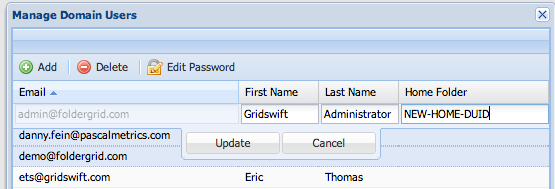A common use case for leveraging Home folders is when you would like to give external users access to only part of the folder tree of your domain. For example, if you have a "Clients" folder with a subfolder for each of your clients. You likely do not want to give any of your clients READ permission on the Clients folder. Yet you do want each client to be able to access the appropriate subfolder for that client.
To accomplish this, simply set the Home folder of all client users to the subfolder bearing that client's name. For example if your tree looks like:
- Clients
- Client-Alpha
- Client-Bravo
- Client-Charlie
A user from Bravo should not have READ permission on Clients but should have READ permission on Client-Bravo. Further, the Home folder for the user should be set to the DUID of the Client-Bravo folder. Then when that user signs-in you'll see the desired behavior.
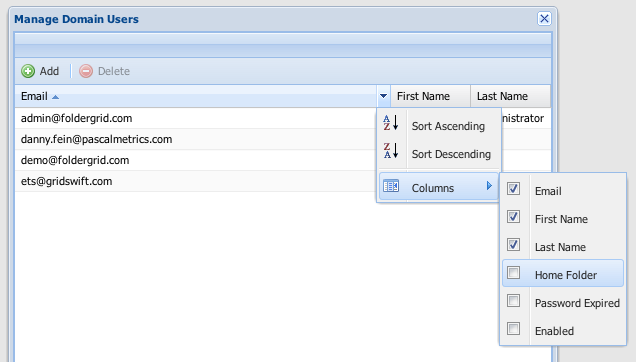
To assign a Home Folder, first enable the Home Folder column and then paste the targeted Home Folder DUID (to determine the DUID for any folder, right-click the folder and select "Show Info") into the appropriate user's Home Folder field.
Note - depending upon your specific use cases you may wish to enable Folder Permission Inheritance on each named Client folder to ensure all subfolders retain the same permissions.
If you need to update many users' home folders using the same DUID, you can do so in one operation. Simply select all the targeted users (by holding SHIFT and using the up/down arrow keys to multi-select) before entering the DUID and the update will be applied to every selected user as shown in the screenshot below: